Gimp 2.8 has been released a few weeks after the major major Ubuntu 12.04 LTS update. Unfortunately, because Gimp 2.8 has some nice improvements. Luckily it’s quite easy to install Gimp 2.8 manually with adding a PPA and do an update. There is no need to compile it manually.
The latest update of this PPA also offer new newly compiled plug-ins for Gimp 2.8, which is quite an improvement, because I could install Gimp 2.8 today to over 2.6 without a hassle. Some sites tell you that you need to uninstall anything before or that you will running into problem, An that was true, until a few days.
Just paste this in a terminal:
sudo add-apt-repository ppa:otto-kesselgulasch/gimp
sudo apt-get update
sudo apt-get install gimp gimp-plugin-registry
It worked for me with no problem for with Gimp 2.6 install.
What’s new in Gimp 2.8
A fine list is you can find on the Gimp website:
But what I like is a nice and quick feature to create a screenshot from any webpage:
file -> create for webpage -> url
Well, it’s more then a screenshot because it renders the whole page not only what’s visible in the viewport of your browser. Something like the Shutter can do as well.
It did hang though on some sites with flash content.
Other changes include that saving is now only impossible as xcf file, the native Gimp file format. Other formats, like jpeg, or pgn is now called exporting, This isn’t a regression only you need different menu item, and there is a shortcut `export to` for fast exporting.
How to add `save as compressed xcf file`
XCF files are big uncompressed files, saving it as a xcfbz or xcfgz cab save a lot of MB’s but somehow that option is missing from the new 2.8 install. Luckily it’s not so difficult to get it back, just install the file-compressor plug-in manually., by taking it from an older gimp build.
UPDATE: with the latest ppa update the file-compressor is installed automatically.
How to get the menu back in Gimp under Unity
Gimp does support the global menu for Gnome 3 or Unity, in short this saves worthy space on your screen, but because Gimp uses several floating windows for layers, and the toolbox this isn’t working well, because the toolbox doesn’t have a menu, and the main menu doesn’t show when the toolbox window is selected. Also that can be cured easily, just enable the window menu again in the picture window.
That can be done by adding this environment variable to the command to run Gimp:
APPMENU_DISPLAY_BOTH=1
The best way to do that:
Copy the gimp.desktop file from /usr/share/applications/gimp.desktop to ~/home/.local/share /applications and change the line with
Exec=gimp-2.8 %U
to
Exec=env APPMENU_DISPLAY_BOTH=1 gimp-2.8 %U
and drag the gimp.desktop file from the ~/home/.local/share/applications folder to your launcher.
That will create a new launcher that will start Gimp with a menu in the image window. So you can use that menu, and the global menu.
To be honest, I had to get used to Unity/ the dash / global menu / Hud, but now I’m used to it and and start missing it on other Ubuntu machines
No Gimp image showing in the launcher
The gimp.svg icon is missing in /usr/share/icons/hicolor/scalable/apps .
Just download it from here by:
wget http://upload.wikimedia.org/wikipedia/commons/0/05/GIMP_Icon.svg
and rename and copy it to the usr/share/icons/hicolor/scalable/apps folder. You need root access for that.
Then change the line that start with Icon in the desktop file to this:
Icon=/usr/share/icons/hicolor/scalable/apps/gimp.svg
Gimp not showing in the dash
Somehow the dash is not showing Gimp, anymore but it’s offering it for download. CLicking it will open Ubuntu Store, and that will tell you Gimp is already installed. Well, that’s because Gimp is not called Gimp but the GNU Image Manipulation Program in the desktop file. Now you know why Gimp is called Gimp.
So change the line that start with name in the gimp.desktop file to this:
Name=Gimp
Then log out, or reboot.

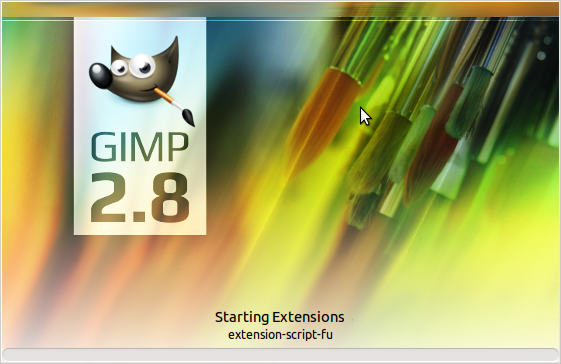
June 1st, 2012 at 12:58 pm
προώθηση ιστοσελίδων…
[…]Installing Gimp 2.8 on Ubuntu 12.04 – dev.webonomic.nl[…]…