For a visually impaired person with a very narrow field of vision it can be difficult to locate the mouse on the screen.
Imagine someone with glaucoma, they are looking through a straw, so they have to scan the screen from left top to right bottom (or sometimes even a sentence character by character).
So what you want sometimes is to move the mouse to the center of the screen or some other easy to spot location.
Historically you could use xdotool for that, but xdotool doesn’t work with Wayland, and in Wayland there is no out-of-the-box tool to do it.
There a a few options as an alternative:
- wtype
- ydotool
- dotool
wtype is available in the deb repository, so it can be installed with
sudo apt install wtype
BUT
it doesn’t work with Gnome.
`Compositor does not support the virtual keyboard protocol`
I’m not sure if that’s a lacking Gnome feature that will be resolved sooner or later, but IMHO it makes wtype useless for the common Ubuntu user.
Second is ydotool, but that is quite a hassle to install, although there are detailed instructions, so I decided to give the alternative dotool a try.
Follow the instructions (Clone the repo and run install).
Next I created a small bash script
#!/usr/bin/bash
echo "mouseto .5 .5" | dotool
Then simple add a custom shortcut to your script with absolute path and you’re done.
Open Settings -> Keyboard
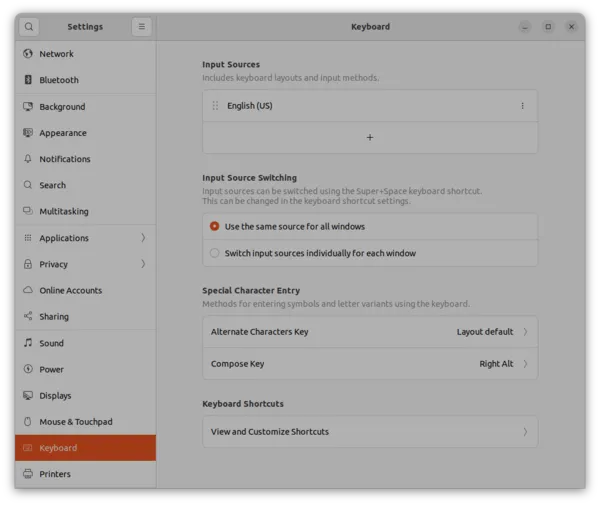
Choose View and Customize shortcuts -> Custom Shortcuts
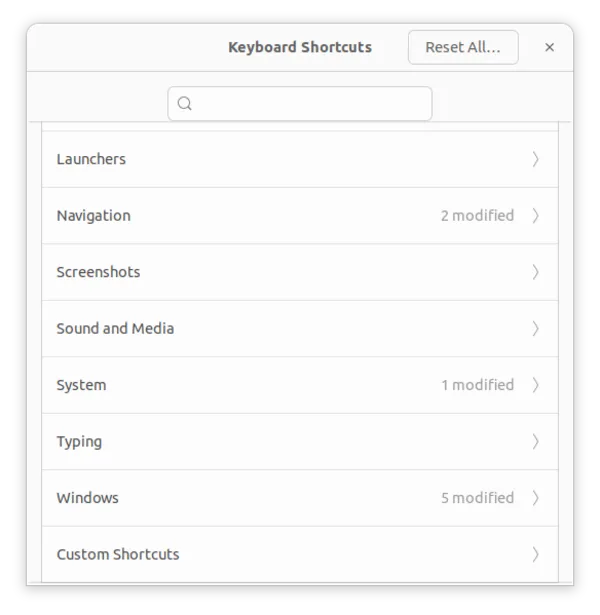
And add your shortcut.
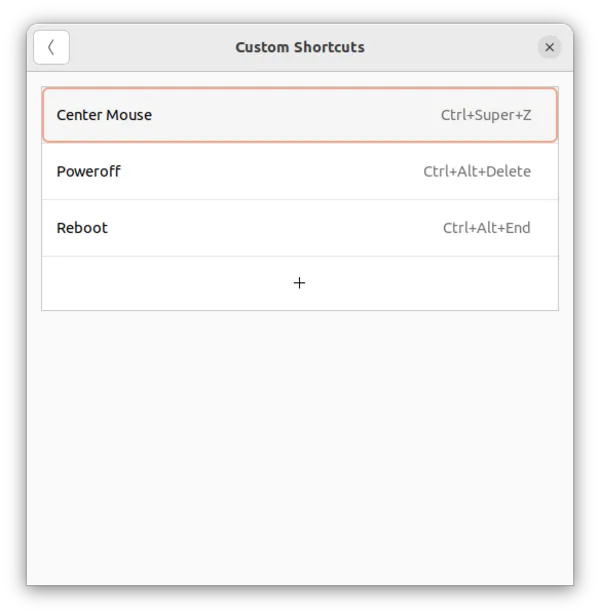
That is all. Now you can easily center the mouse with pressing CTRL SUPER Z.
Remember SUPER is the windows key, normally next to the left CTRL key.
Actually the script will center on the total desktop, so when you use two monitors with extended desktop it won’t center on your screen. 😉
