Krusader is a very fine two pane file-manager that comes with many powerful inbuild features, while Nautilus or the Mate fork (Caja) lack many of those important features: two panes, open folder in terminal (with keyboard shortcut), a useful bookmark manager, password manager (for remote sites like (S)FTP, configurable user-actions, and its highly configurable (with a lot of keyboard shortcuts).
Once you’ve experienced Krusader from the keyboard, Caja or Nautilus is simply inferior in daily usage. It seems that Gnome’s choice to embrace touch screen devices comes with a cost for heavy keyboard desktop users.
This doesn’t mean I don’t use Nautilus, I do! I simply use both file managers. Remember, everything is a file in the Unix philosophy. So the file-manager, next to the editor, is the most important tool in Linux.
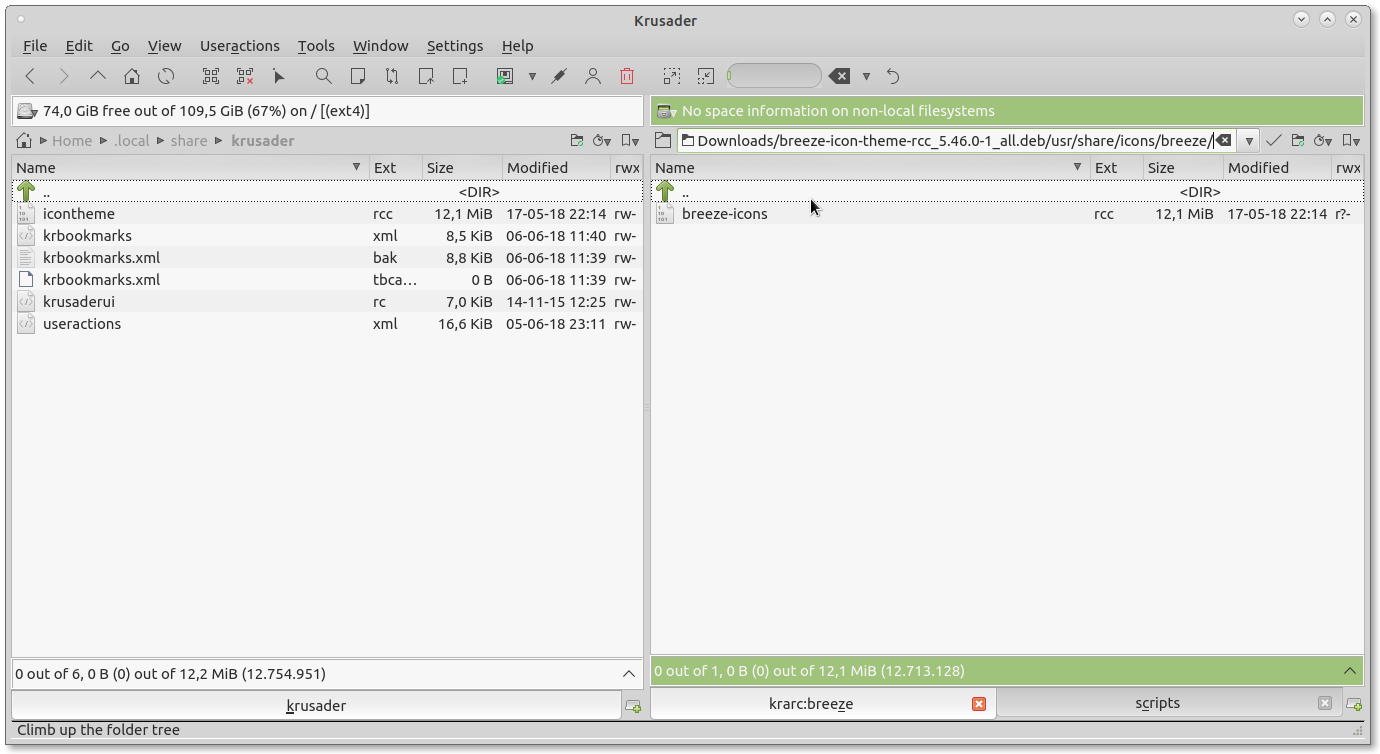
Browsing two panes in Krusader is easy, searching, copying, moving files, or synchronizing panes, browsing archives, it’s all supported, with nice keyboard support.
Some of Krusader’s powerful features:
- remote mounts (SFTP/SSH/FTP)
- compare by content
- batch multi rename
- synchronize panes
- split/ combine files
- verify files checksum
- visual tool to show folder usage/size
- user-actions to easily setup cli based actions for selected files, like resizing images, converting media-files etc, all with keyboard shortcut support.
- mirror mode, traversing trees
Krusader does need some additional tools to show real power, like krename, kate (for internal viewer), and the some icons are missing with a default install in Ubuntu 18.04. We will fix that.
Start with installing Krusader:
sudo apt install krusader
# and some tools
# krename powerfull batch rename tool)
# kate (editor)
# bookmark manager
sudo apt install keditbookmarks
# saving passwords
sudo apt install kwalletmanager
# PGP encryption for kwallet
sudo apt install kpgp
# support for (s)ftp mounts
sudo apt install kio-extras
# kde terminal, not needed if you tweak the Krusader settings to use gnome-terminal or mate-terminal
sudo apt install konsole
# for visual diff and merge tool
sudo apt install kompare
sudo apt install meldNow you could start-up Krusader, it will ask you about some path for tools for packing and unpacking, you can install them later if you need them (rar/unrar etc).
Now you will probably notice, Krusader looks weird, it’s missing icons. By default Krusader is using breeze-icons. Unfortunately installing the breeze deb package will not do the trick. It’s a long story how to fix that, but the easiest method I came along was this:
Extract the binary icon-theme from the icon-package (breeze-icon-theme-rcc_5.46.0-1_all.deb), rename it and place it in the Krusader config folder.
Download the deb, and open the deb with your archive manager and extra this file /usr/share/icons/breeze/breeze-icons.rcc.
Rename and copy it to the Krusader config map:
~/.local/share/krusader/icontheme.rccRestart Krusader, and icons are in place.
If you want Krusader to save passwords: Setup a new wallet with kwalletmanager, and Krusader will use that default wallet. Probably you will need a logout/reboot.

November 4th, 2018 at 12:39 pm
Thanks! Did the trick. Always use Krusader!
December 9th, 2020 at 12:40 pm
Did not work for me for Ubuntu 20.04. Any ideas how to fix?
December 9th, 2020 at 12:40 pm
Did not work for me for Ubuntu 20.04. Any ideas how to fix?
December 18th, 2020 at 4:35 am
THanks that was really handy! Here i am at the end of 2020 and it still works! Running Pop!_OS 20.10