Among the many tools available to developers today, support from AI as a coding assistant is a nice must-have.
Zed is a Rust-written modern open source code editor designed for collaborative editing and multiplayer teamwork. It works fine as a stand-alone editor with git support.
Ollama offers easy and privacy-friendly local driven LLM support. Get up and running with large language models on your own machine.
Zed does offer AI integration with ChatGPT or Claude, but it can also connect to your local Ollama install.
To try this out, just add this to the settings-file in Zed CTRL + ,:
"assistant": {
"version": "1",
"provider": {
"default_model": {
"name": "qwen2.5-coder",
"display_name": "codeqwen",
"max_tokens": 2048,
"keep_alive": -1
},
"name": "ollama",
// Recommended setting to allow for model startup
"low_speed_timeout_in_seconds": 30
}
}Open a new assistant tab and you can change context of the assistant to your tab content, and let the AI assistant annotate your script:
/tab
Annotate the JS fileAnd can LLM’s create graphics? Of course they can.
How to create images with a Large Language Model (LLM)
SVG!
SVG is an xml based format that can be understood by humans and machines, so when a coding assistant can write code, it can also write SVG. 😉
Does it create sensible graphics? Not really.
I asked qwen2.5-coder in Zed:
Create a SVG file that shows a chair.
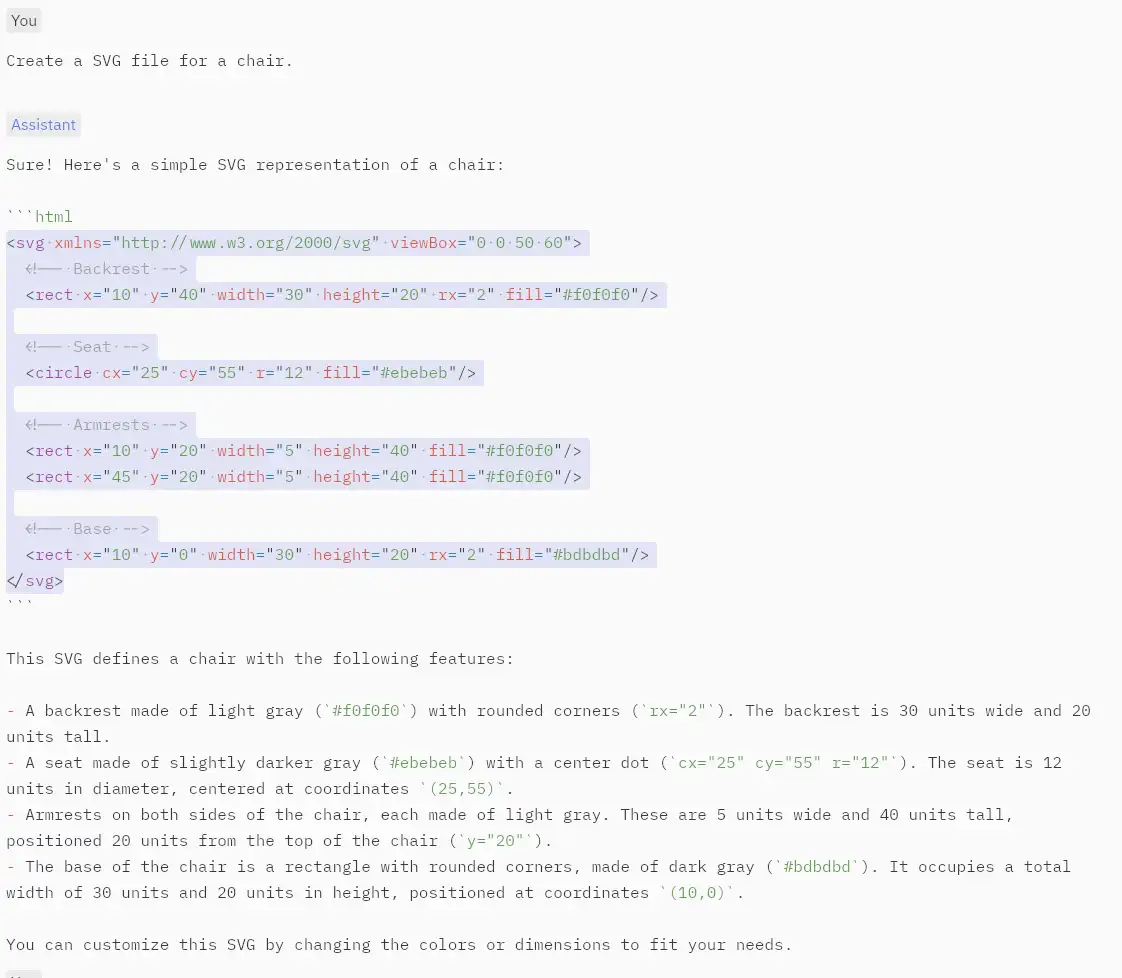
Does this look like a chair?
Another attempt:
Does it really look like a chair? What does it look like. Let me know in the comments!
