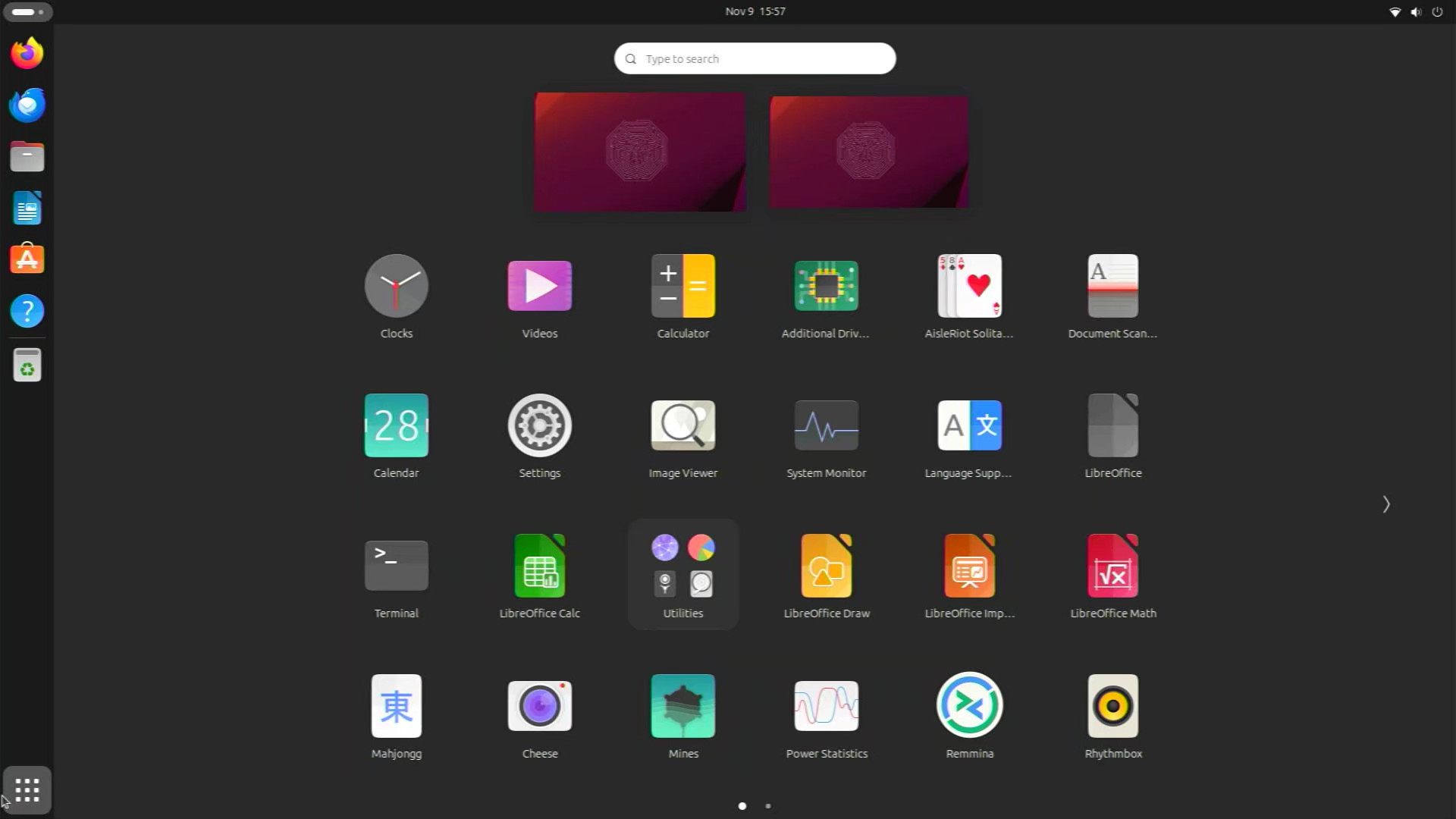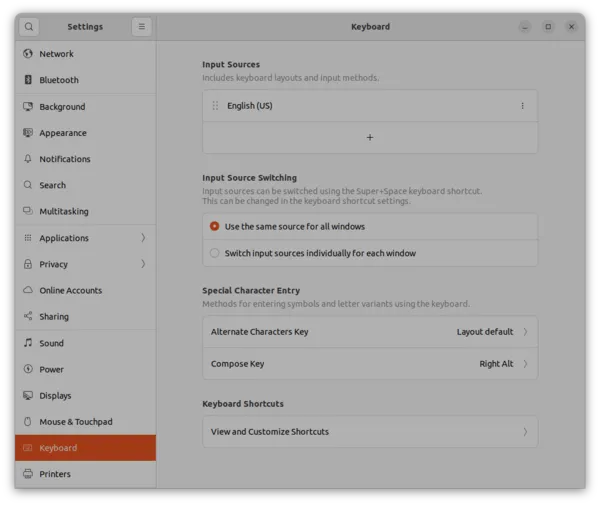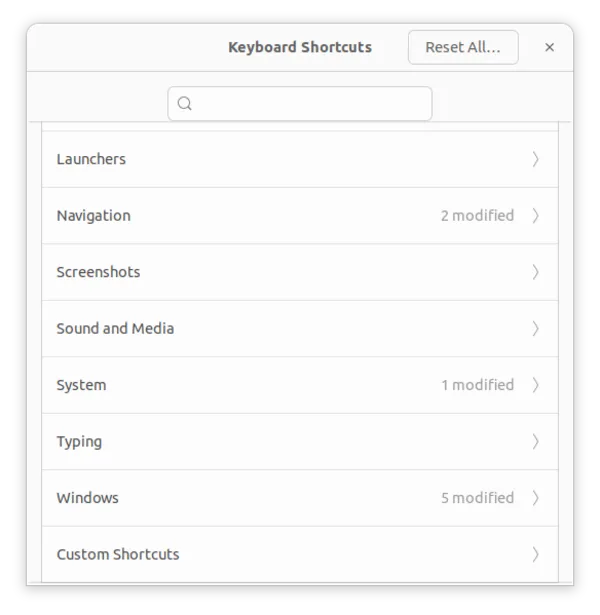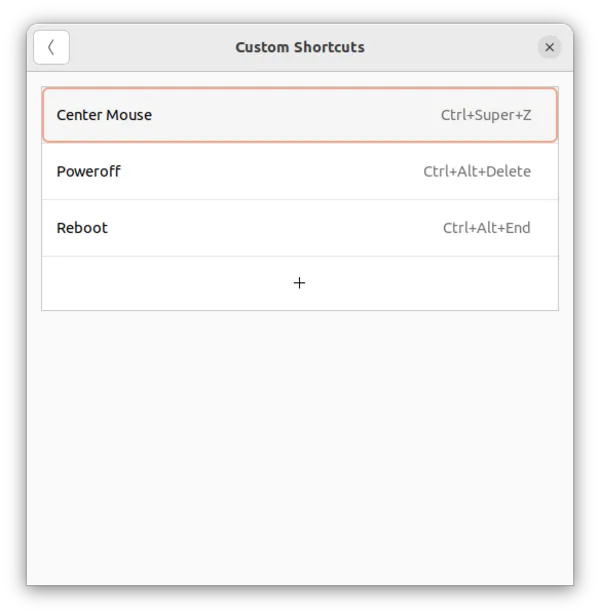A new Raspberry Pi 5 is introduced, and contrary to earlier launches, the new device is not available yet for customers. It will be on the shelves around the 23rd of October.
This creates a period of time in which the new open-source software can be pushed into the open, and merged with existing repositories. When the boards are shipped in the end of October, the update free open source software is in place.
The new Pi is about twice as fast as the RPI4, memory bandwidth and latency have improved, the same for the I/O. For example WiFi speed is twice as fast, due to the new improved I/O, the WiFi chip itself is the same as in the Pi 4. SD-card speed is twice as fast.
Nearly all parts have been upgraded. A Real Time Clock is a new welcome addition. A fan socket. A power button has been added.
Key features include:
- 2.4GHz quad-core 64-bit Arm Cortex-A76 CPU
- VideoCore VII GPU, supporting OpenGLES 3.1, Vulkan 1.2
- Dual 4Kp60 HDMI® display output
- 4Kp60 HEVC decoder
- Dual-band 802.11ac Wi-Fi®
- Bluetooth 5.0 / Bluetooth Low Energy (BLE)
- High-speed microSD card interface with SDR104 mode support
- 2 × USB 3.0 ports, supporting simultaneous 5Gbps operation
- 2 × USB 2.0 ports
- Gigabit Ethernet, with PoE+ support (requires separate PoE+ HAT, coming soon)
- 2 × 4-lane MIPI camera/display transceivers
- PCIe 2.0 x1 interface for fast peripherals
- Raspberry Pi standard 40-pin GPIO header
- Real-time clock
- Power button
SD-card transfer speed for Raspberry Pi’s
Let’s take a look at the new SD-card speed. A simple benchmark is hdparm for reading speed:
sudo hdparm -t --direct /dev/mmcblk0
So in this post we compare some benchmarks of the new Raspberry Pi 5 and earlier models.
Explaining Computers is getting this speed for a SD-card in the new RaspberryPi 5 (RPI5):
Raspberry Pi 5 SD-card transfer speed
/dev/mmcblk0:
Timing O_DIRECT disk reads: 258 MB in 3.01 seconds = 85.69 MB/sec
Raspberry Pi 4 SD-card transfer speed
/dev/mmcblk0:
Timing O_DIRECT disk reads: 258 MB in 3.01 seconds = 41.15 MB/sec
Raspberry Pi 400 SD-card transfer speed
We did our own test with a Raspberry Pi 400 and actually we achieved a similar speed:
/dev/mmcblk0:
Timing O_DIRECT disk reads: 126 MB in 3.02 seconds = 41.76 MB/sec
A Raspberry Pi 4 or 400 also doubled the SD-card speed compared to older models, so let’s test a RPI 2:
Raspberry Pi 2 SD-card transfer speed
/dev/mmcblk0:
Timing O_DIRECT disk reads: 66 MB in 3.08 seconds = 21.41 MB/sec
Raspberry Pi Zero SD-card transfer speed
/dev/mmcblk0:
Timing O_DIRECT disk reads: 64 MB in 3.04 seconds = 21.02 MB/sec
Raspberry Pi Zero 2 SD-card transfer speed
/dev/mmcblk0:
Timing O_DIRECT disk reads: 62 MB in 3.00 seconds = 20.65 MB/sec
SD-card RPI5 speed has quadrupled since the RPI2
An yes, the SD-Card speed has quadrupled moving from an original RPI to the new RPI5.
That is not bad.
We also tested the Compute Model 4 with eMMC:
Raspberry Compute Model 4 eMMC transfer speed
/dev/mmcblk0:
Timing O_DIRECT disk reads: 244 MB in 3.00 seconds = 81.22 MB/sec
So the new RPI5 is reading faster from an SD-card then the CM4 is reading from eMMC!
That is a surprise, and AFAICS, this is all related to the much improved I/O at the new RPI5.
Remember, WiFi is twice as fast, and it still has the same WiFi hardware.
USB speeds is now 5GB each on the USB ports, in the RPI4 5GB was shared.
So it seems the new Raspberry Pi 5 is a nice upgrade for just 5 dollars, a new Raspberry Pi 5 4GB/8GB is just 5 dollars more expensive than the Raspberry 4.
SD benchmark transfer speed various Raspberry Pi models
sudo hdparm -t --direct /dev/mmcblk0
| Model |
SD card Speed |
| RPI 5 (Expl. Comp.) |
85.69 MB/sec |
| CM 4 (eMMC) |
81.22 MB/sec |
| RPI 400 |
41.76 MB/sec |
| RPI 4 |
41.15 MB/sec |
| RPI 2 |
21.41 MB/sec |
| RPI Zero 2 |
20.65 MB/sec |
| RPI Zero |
21.02 MB/sec |
Greetings.